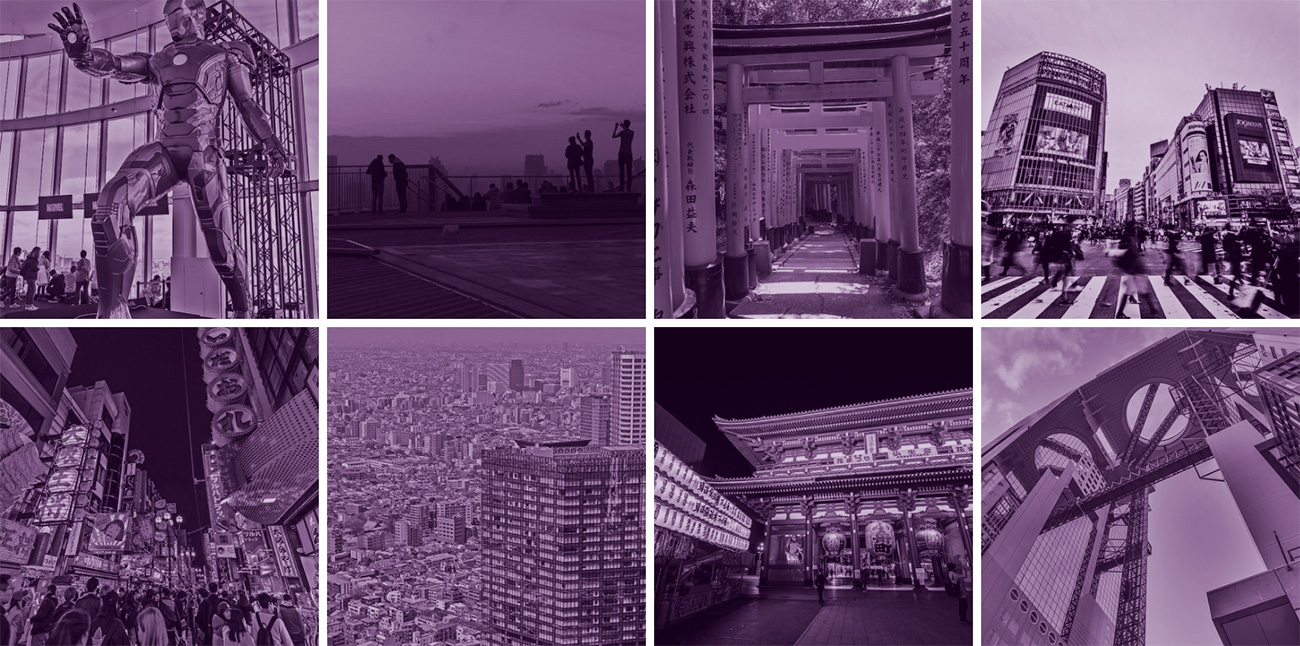
Crop and resize images with CSS
Published: 1/28/2018
Sometimes you don't have an option to crop images on the server-side so you need to do the cropping in the browser instead. Here are a few examples of how to create cropped image thumbnails using CSS only. All the examples are responsive and work for most image aspect ratios. Cropped images are scaled and centered to maximize the visible area of the image. Notes about browser support and other limitations are marked below.
None of the examples are superior so it's mostly a matter of personal preference which one to use. Though there are minor variations in browser support.
All the solutions except SVG require the usage of a transparent placeholder image. It's possible to alter the aspect ratio of the thumbnail by changing the placeholder image size. The examples are built to show images in the grid.
The smallest image size available should be used when using CSS cropping because it will affect image loading time.
See the complete crop examples and the code in action at the CodePen.
Embedded content: https://codepen.io/teroauralinna/pen/goXJQL
Image as a background
Pros:
- Good browser support.
- Background image properties allow us to alter the image position nicely.
Cons:
- Screen reader only image is needed for accessibility (for alt text).
- Also, SEO is addressed with this same image (though have to admit I'm not sure how search engines will treat this hidden image or do they index background images).
- Visitors can't view or download original images from the browser's dialog easily.
HTML
<div class="image-grid">
<a href="#" class="image-bg" style="background-image:url(https://url.to.image/image.jpg)">
<img class="image-bg-placeholder" src="https://url.to.image/placeholder.png" alt="" />
<img class="image-bg-img sr-only" src="https://url.to.image/image.jpg" alt="Cropped image as a background example" />
</a>
</div>
Styles
.image-grid {
display: flex;
flex-wrap: wrap;
margin: 0 auto 35px;
max-width: 920px;
}
.sr-only {
position: absolute;
width: 1px;
height: 1px;
padding: 0;
overflow: hidden;
clip: rect(0,0,0,0);
white-space: nowrap;
clip-path: inset(50%);
border: 0;
}
.image-bg {
background-position: center center;
background-size: cover;
flex: 0 0 auto;
margin: 5px;
width: calc(25% - 10px);
}
.image-bg-placeholder {
height: 100%;
visibility: hidden;
width: 100%;
}
The object-fit property
The object-fit is a similar property than background-size which allows to choose how element should be resized to its container.
Pros:
Object-positionproperty allows to alter image position same way as background image.
Cons:
- Internet Explorer doesn't support
object-fitnorobject-position(image will be shown distorted). Polyfills are available: object-fit-images, objectFitPolyfill. - Also iOS Safari has limited support for
object-fitandobject-position.
HTML
<div class="image-grid">
<a href="#" class="image-fit">
<img class="image-fit-placeholder" src="https://url.to.image/placeholder.png" alt="" />
<img class="image-fit-img" src="https://url.to.image/image.jpg" alt="Cropped image using object-fit example" />
</a>
</div>
Styles
.image-grid {
display: flex;
flex-wrap: wrap;
margin: 0 auto 35px;
max-width: 920px;
}
.image-fit {
flex: 0 0 auto;
margin: 5px;
position: relative;
width: calc(25% - 10px);
}
.image-fit-placeholder {
height: 100%;
visibility: hidden;
width: 100%;
}
.image-fit-img {
bottom: 0;
height: 100%;
left: 0;
object-fit: cover;
object-position: center;
position: absolute;
right: 0;
top: 0;
width: 100%;
}
Absolute positioned image
Pros:
- Good browser support.
Cons:
- It's not possible to crop and scale vertical and horizontal images perfectly without knowing an image aspect ratio. In my example, I have set
max-heightandmax-widthso that they work with aspect ratios I have used. But you need to choose if the horizontal or vertical image is displayed correctly. Alternatively, you can add a CSS class into the image if you check the aspect ratio on the server-side or with the Javascript. Then you could implement different styles for vertical and horizontal images.
HTML
<div class="image-grid">
<a href="#" class="image">
<img class="image-placeholder" src="https://url.to.image/placeholder.png" alt="" />
<img class="image-img" src="https://url.to.image/image.jpg" alt="Cropped image using absolute positioning example" />
</a>
</div>
Styles
.image-grid {
display: flex;
flex-wrap: wrap;
margin: 0 auto 35px;
max-width: 920px;
}
.image {
flex: 0 0 auto;
margin: 5px;
overflow: hidden;
position: relative;
width: calc(25% - 10px);
}
.image-placeholder {
height: 100%;
visibility: hidden;
width: 100%;
}
.image-img {
left: 50%;
max-height: 150%;
max-width: 177%;
position: absolute;
top: 50%;
transform: translate(-50%, -50%);
}
Image inside the SVG
Using the SVG is a new idea for me. Thanks for Cloud Four: Cropping Image Thumbnails with SVG blog post where I noticed this technique.
I enhanced the example a little bit by making it responsive and added SVG title for accessibility. Title works as an alt text.
Pros:
- Doesn't need placeholder so the original image is the only image needed.
Cons:
- Image rendering quality is rough in certain browsers and resolutions.
- Was the most trickiest one to get displayed nicely in all the browsers.
HTML
<div class="svg-image-grid">
<a href="#" class="image-svg">
<svg viewBox="0 0 1 1" role="img">
<title>Cropped image using SVG example</title>
<image xlink:href="https://url.to.image/image.jpg" width="100%" height="100%" preserveAspectRatio="xMidYMid slice" />
</svg>
</a>
</div>
Styles
.svg-image-grid {
clear: both;
margin: 0 auto 35px;
max-width: 920px;
overflow: hidden;
position: relative;
}
.image-svg {
float: left;
margin: 5px;
padding-bottom: calc(25% - 10px);
position: relative;
width: calc(25% - 10px);
svg {
bottom: 0;
display: block;
height: 100%;
left: 0;
position: absolute;
right: 0;
top: 0;
width: 100%;
}
}
It would be interesting to know if you have used any other techniques successfully or have use cases when you can't use certain examples mentioned here.
Be the first commenter?
Latest Blog Posts
Latest CodePens
I am an experienced web developer with an eye for solid UI/UX design. I have specialized in front-end development, responsive web design, design systems, modern web frameworks, and content management systems. I also have experience in mobile apps development and back-end coding with PHP, Node.js, and Java. So I have a full stackish background, but I'm enjoying most building robust and beautiful front-ends with performance, accessibility, and testability in mind.
© Tero Auralinna
Auralinna.fiSunset with Bubbles: Travel and Photography Blog